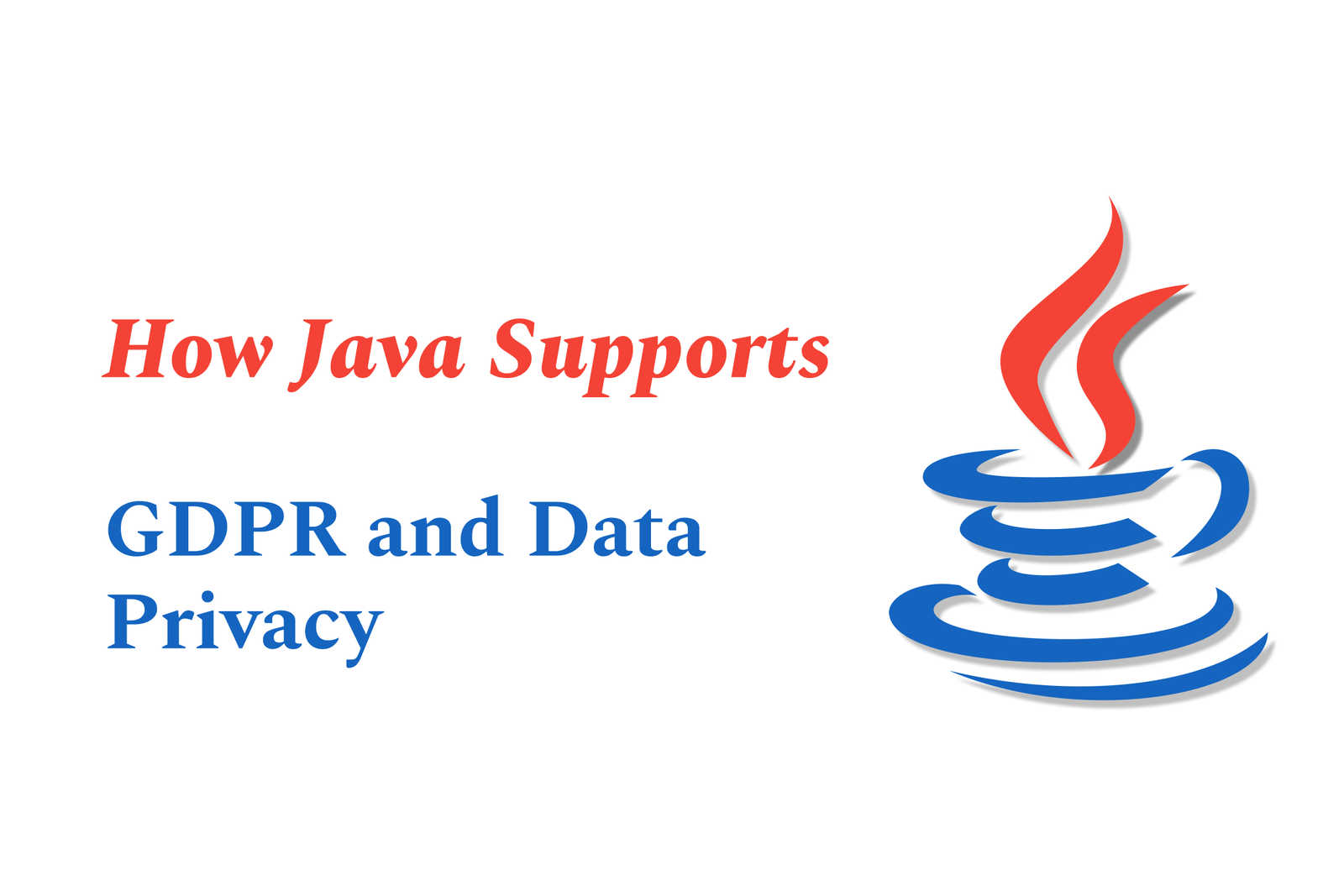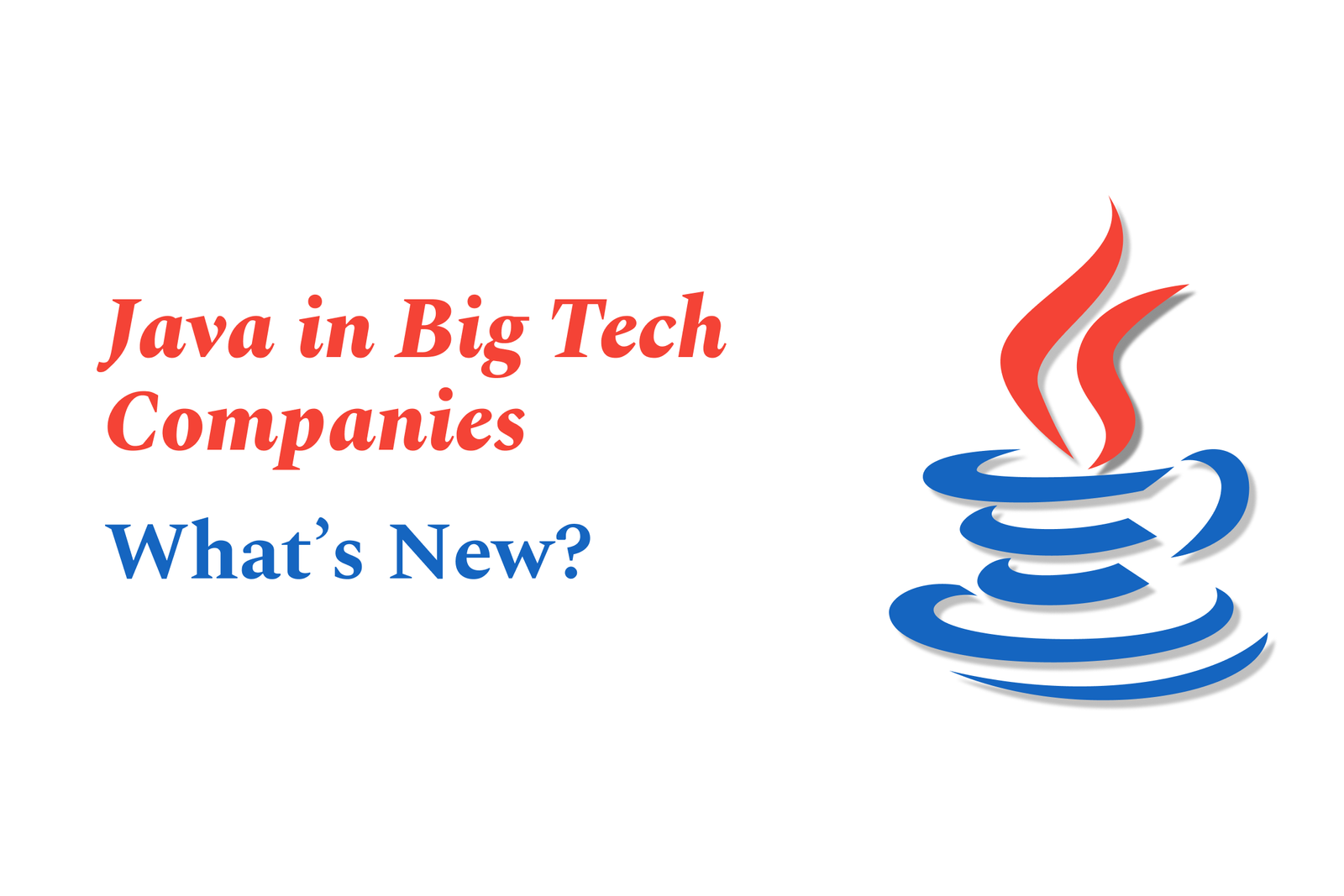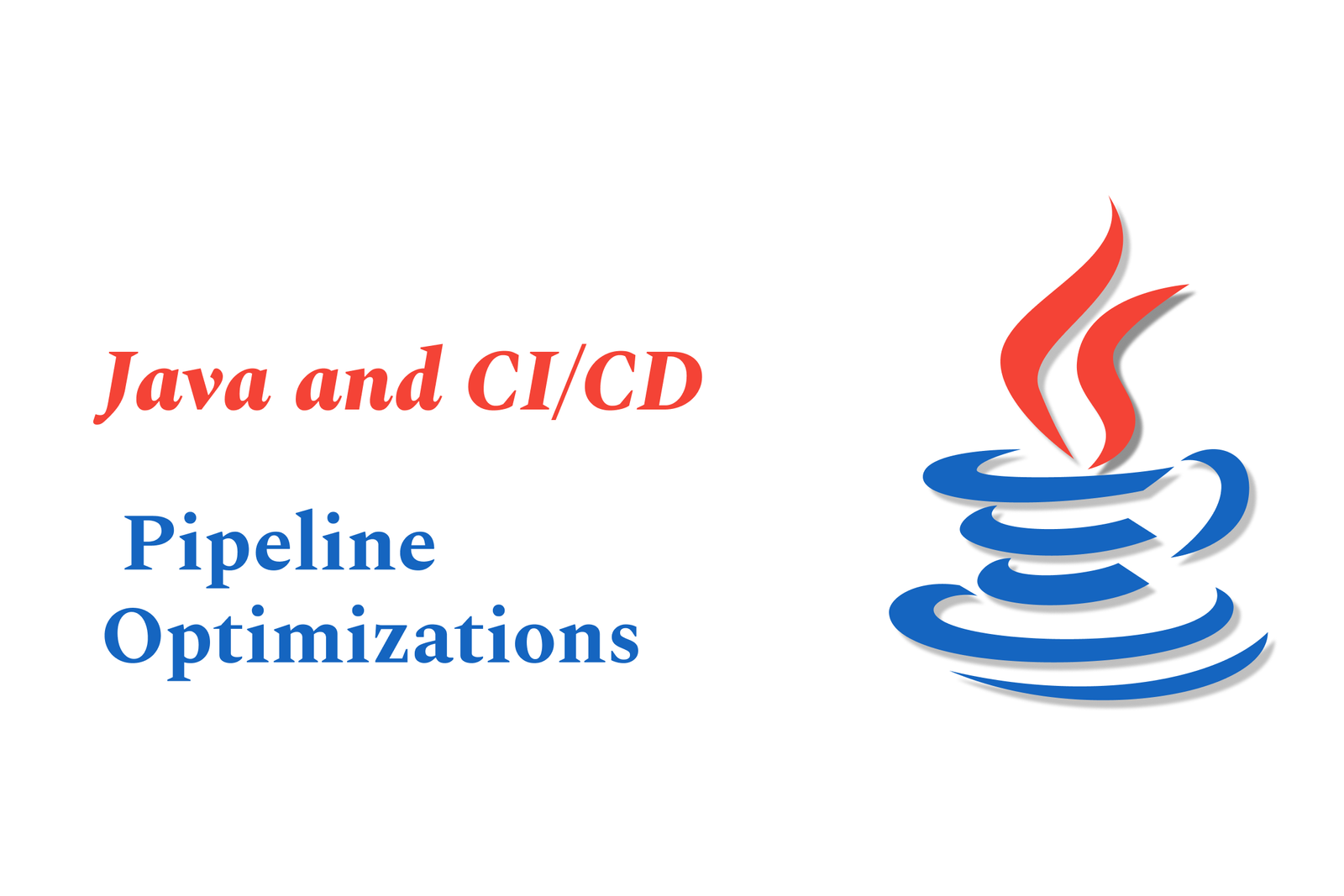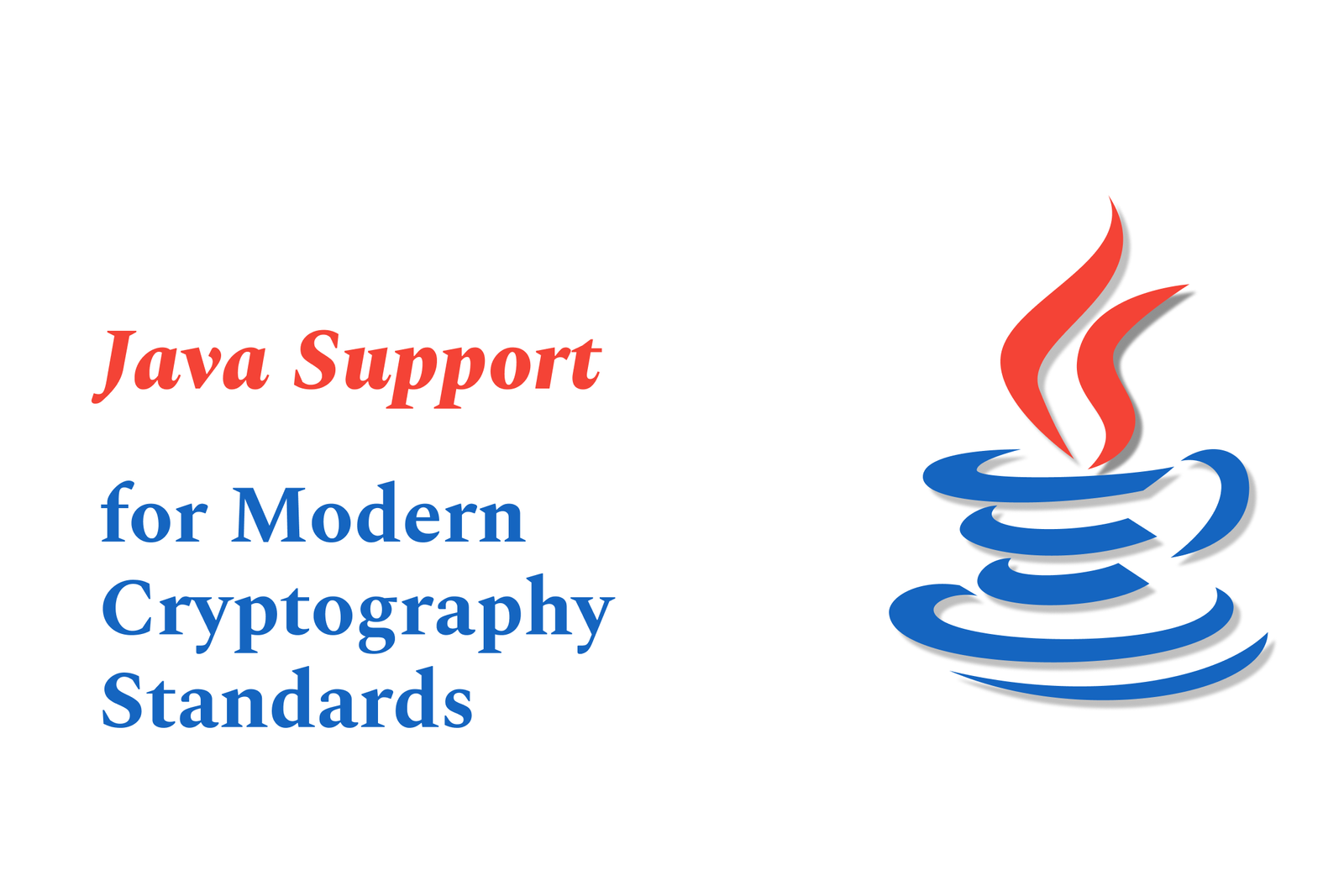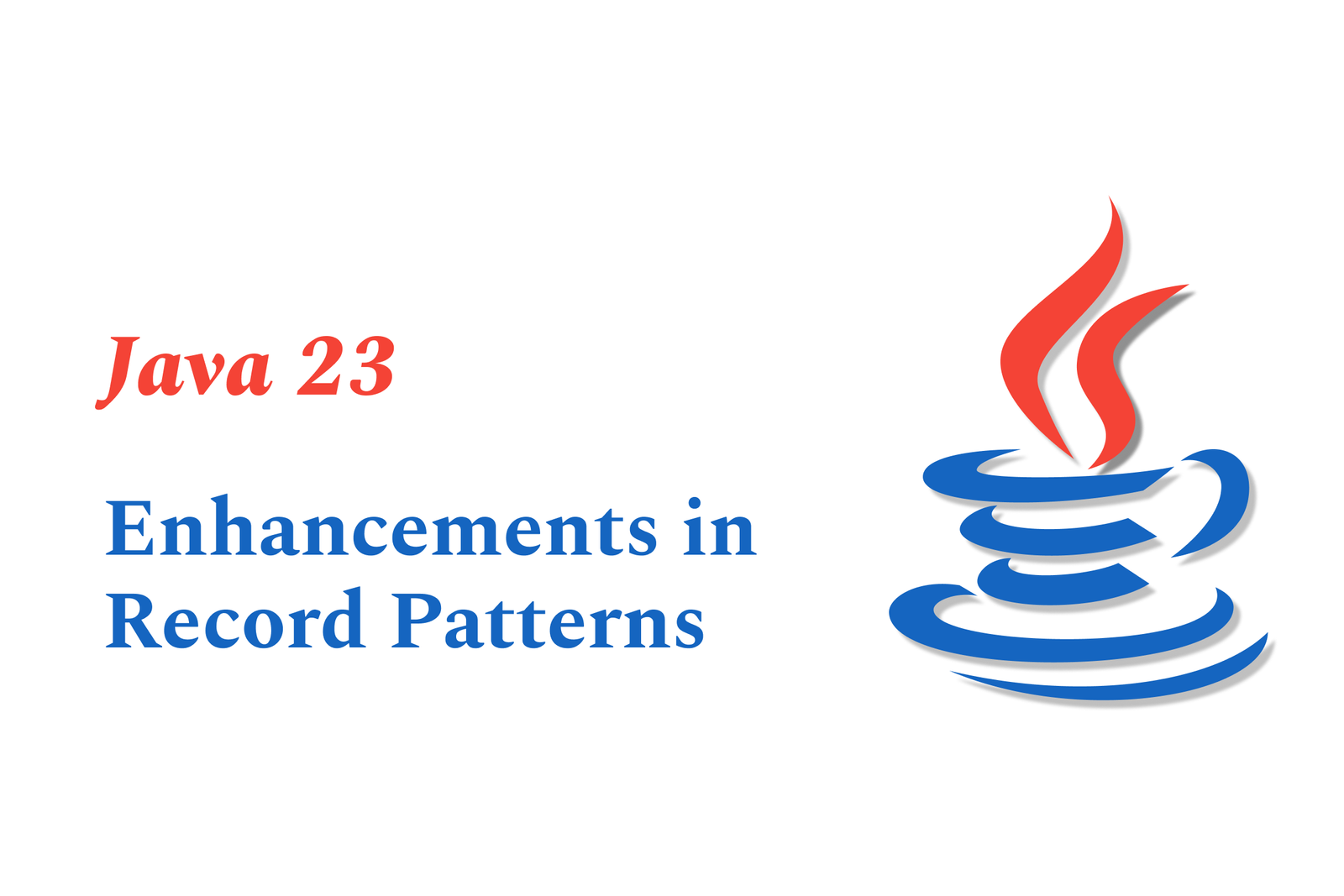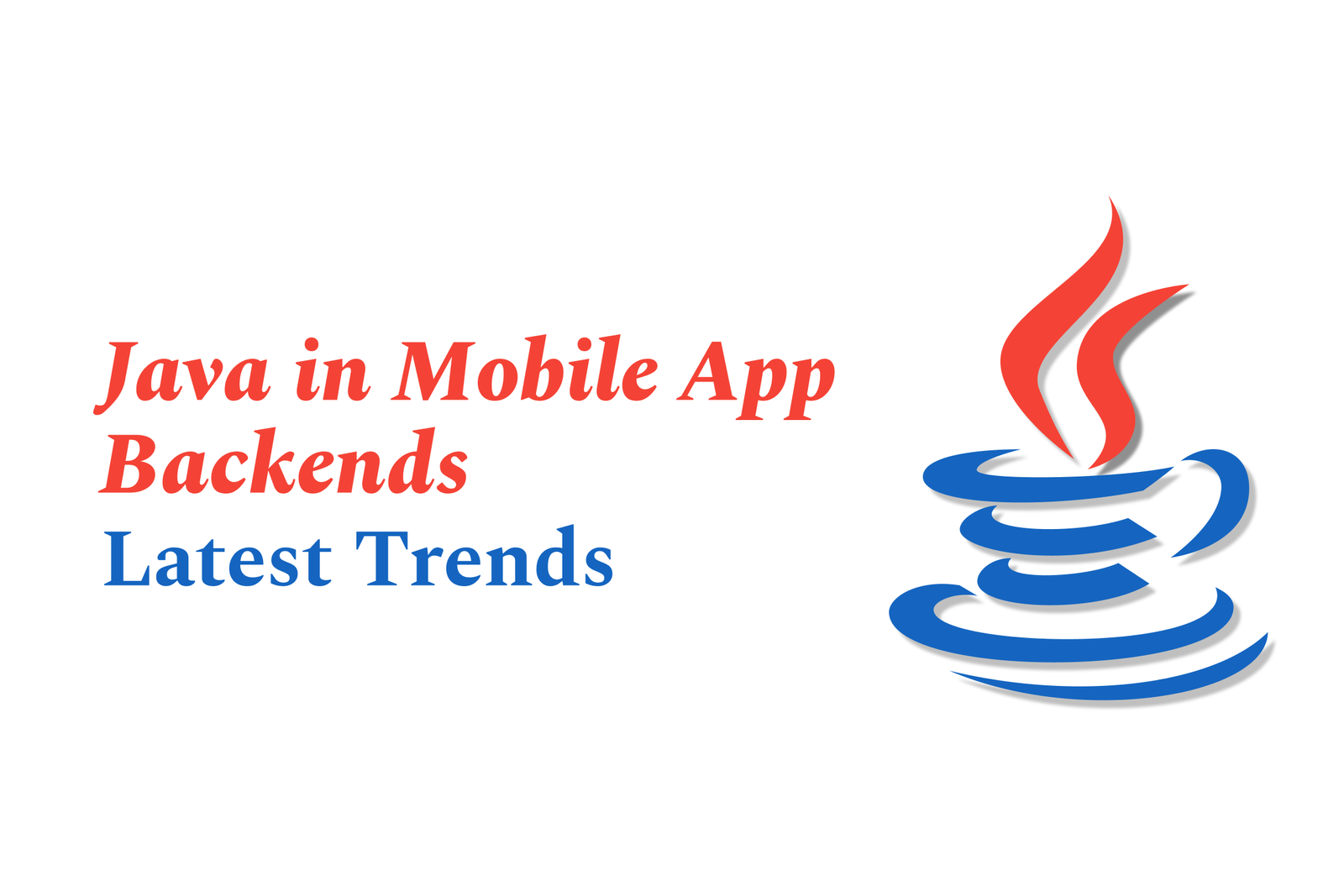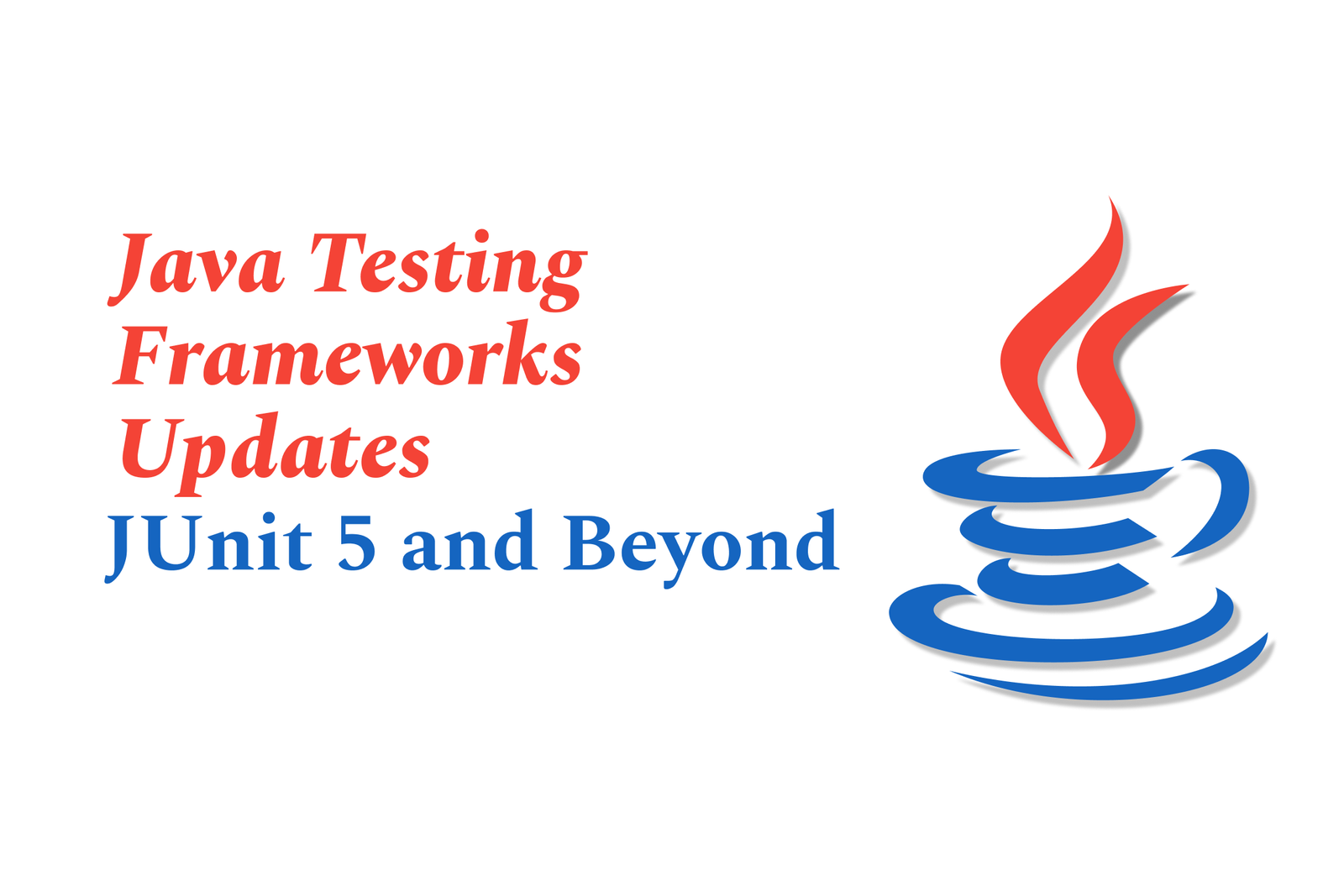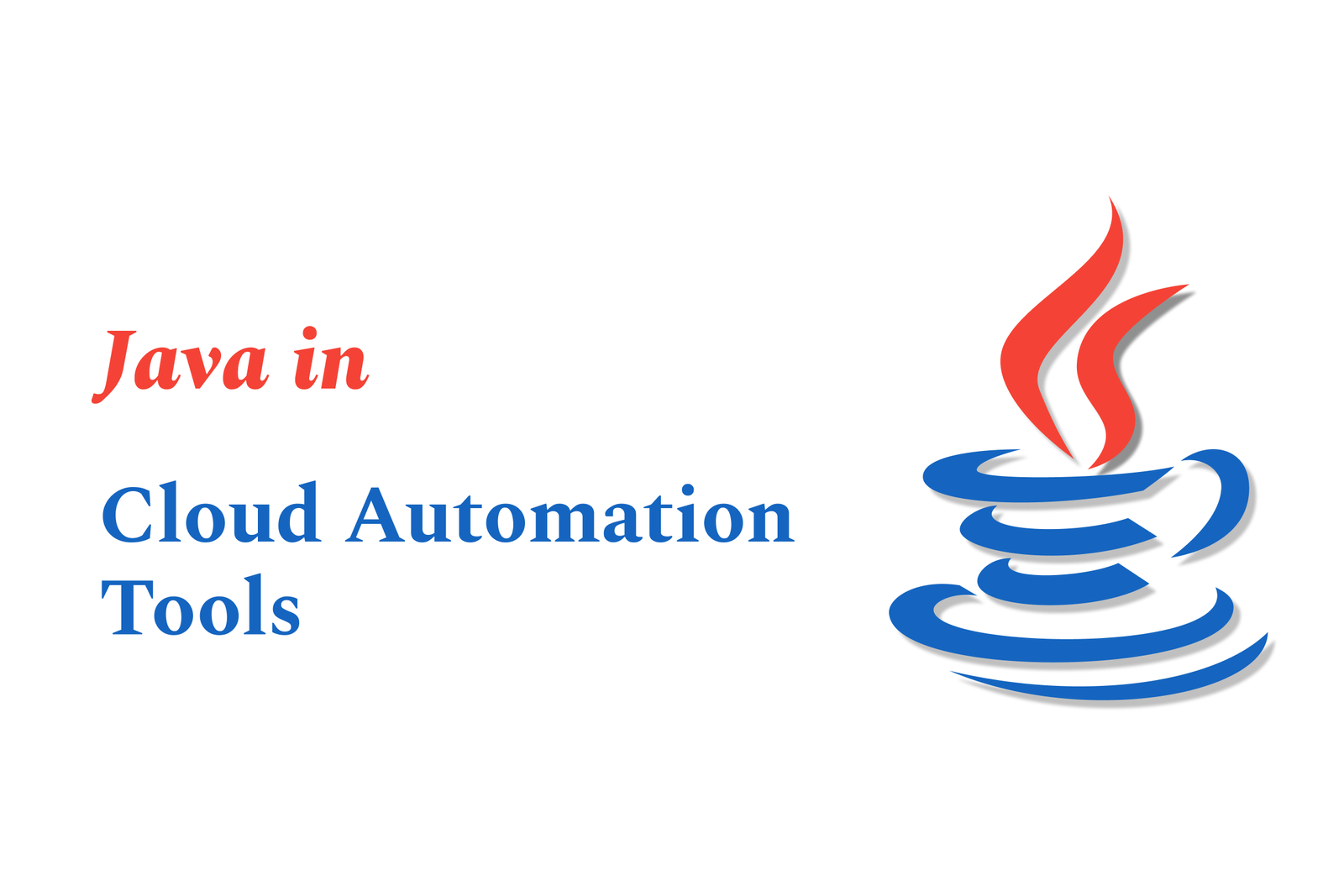Flutter Material 3 Custom Components
Flutter Material 3 custom components allow developers to create UI elements that follow Google’s latest design system, offering enhanced theming, dynamic color schemes, and adaptable styles to build modern, accessible, and visually consistent apps with personalized look and feel.
Flutter Material 3 Custom Components
1 ) Overview of Material 3 ColorScheme in Flutter
Flutter's Material 3 introduces a comprehensive ColorScheme class that defines a set of 45 colors based on the Material Design specification. These colors help configure the color properties of most UI components in Flutter apps, ensuring consistency and alignment with Material 3 design principles.
2 ) Primary, Secondary, and Tertiary Color Roles
Primary colors are used for key UI components such as Floating Action Buttons, prominent buttons, and active states.
Secondary colors cater to less prominent components like filter chips and allow broader color expression.
Tertiary colors provide contrasting accents, useful for balancing the design or drawing attention to elements like input fields. Makers can freely use tertiary colors to enrich their UI palette.
3 ) Fixed and Dim Variants in ColorScheme
Each accent color group has associated “ Fixed” and “ Dim” color roles.
Fixed colors maintain consistent appearance regardless of light or dark theme modes, appropriate for container backgrounds.
Dim variants offer stronger emphasis but with the same consistency across themes.
4 ) Neutrals, Surfaces, and Tone based Colors
The ColorScheme includes neutral colors for backgrounds and surfaces, specific colors for errors, dividers, and shadows. Material 3 replaces the older opacity based surface elevation model with tone based surface colors like surfaceBright, surfaceDim, and multiple surfaceContainer levels to better visualize elevation and depth.
5 ) 'On' Colors for Contrast and Readability
Many main colors have corresponding “on” colors (e.g., onPrimary) designed for content placed on top of their respective background colors. These “on” colors meet contrast ratio standards (minimum 4.5:1 ) to ensure readability and accessibility. Some fixed variant “on” colors offer lower emphasis options where needed.
6 ) Applying Colors in Flutter Widgets and Themes
Colors can be directly applied at the widget level (e.g., setting AppBar.backgroundColor).
For global consistency, themes such as ThemeData.appBarTheme and ThemeData.colorScheme enable centralized control of UI colors across the app.
Using a custom ColorScheme simplifies app wide color management following Material 3 guidelines, with defaults like AppBar.backgroundColor set to ColorScheme.surface to maintain design coherence.
7 ) Conclusion
Flutter’s Material 3 ColorScheme equips developers with rich, versatile color roles and tokens to create visually consistent, accessible, and expressive apps. By leveraging fixed tones, surface variants, and “on” color contrasts within Flutter’s theming system, customized Material 3 components can be efficiently developed to adhere to modern design standards.
https://justacademy.in/news-detail/flutter-for-embedded-systems-2025
https://justacademy.in/news-detail/flutter-linux-desktop-support-progress
https://justacademy.in/news-detail/flutter-now-supports-desktop-and-embedded-devices
https://justacademy.in/news-detail/flutter-vs-maui:-desktop-race-heats-up
https://justacademy.in/news-detail/choosing-flutter-in-2025:-pros-&-cons
Related Posts
Java supports GDPR and data privacy by enabling secure data handling through encryption, controlled access, and precise data management. It allows developers to minimize PII exposure, ensure data confidentiality, and design workflows that comply with data protection regulations effectively.
Java code quality tools have evolved to include advanced static analysis, integrated security checks, and AI-powered code reviews. These updates help developers detect bugs, enforce coding standards, and enhance security, streamlining the development process and improving overall code reliability.
Java remains a cornerstone in big tech companies, evolving with modern features like records, pattern matching, and virtual threads. Its robust ecosystem, enhanced performance, and growing AI integrations keep it vital for both legacy systems and innovative new projects.
Java and CI/CD pipeline optimizations streamline Java application development by automating builds, tests, and deployments. They improve efficiency through parallelization, caching, and secure secrets management, enabling faster feedback loops and more reliable, scalable software delivery.
Java supports modern cryptography standards through its flexible Java Cryptography Architecture (JCA), enabling integration of advanced algorithms like AES, EdDSA, and post-quantum tools. Libraries like Bouncy Castle offer FIPS-certified, hardware-accelerated implementations for secure development.
Java 23 enhances record patterns by enabling concise, direct destructuring of record components within pattern matching, simplifying type checks and data extraction. This improvement boosts code readability and expressiveness by reducing boilerplate in handling immutable data classes.
Java remains a top choice for mobile app backends, powering scalable, secure, and high-performance server-side solutions. Latest trends include cloud-native microservices, reactive programming, and enhanced JVM optimizations, enabling efficient, flexible, and robust mobile backend development.
Java SE 24 and LTS Java SE 21 offer enhanced features and performance, while Apache Spark 4.0.0 introduces Scala 2.13 support and advanced ML and SQL capabilities. Together, they empower developers to build scalable, high-performance data applications with modern tools.
JUnit 5 modernizes Java testing with a modular architecture, improved assertions, and seamless Java 8+ support. Beyond JUnit, tools like Mockito and AssertJ enhance mocking and assertions, creating a powerful, flexible ecosystem for writing clean, efficient Java unit tests.
Java plays a pivotal role in cloud automation tools by providing a robust, platform-independent language used to build scalable automation frameworks like Jenkins and Selenium, enabling efficient CI/CD pipelines, testing, and orchestration across diverse cloud environments.