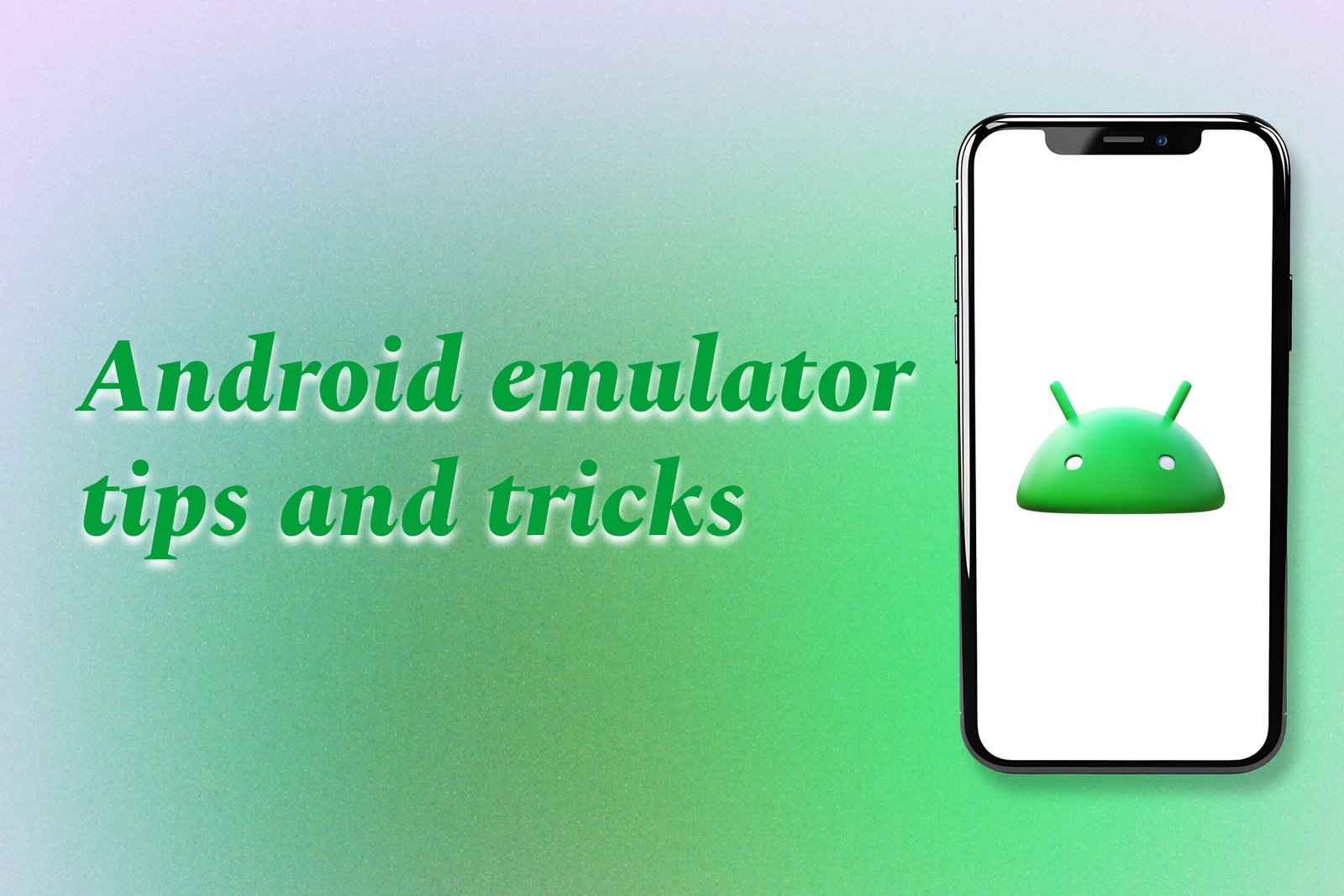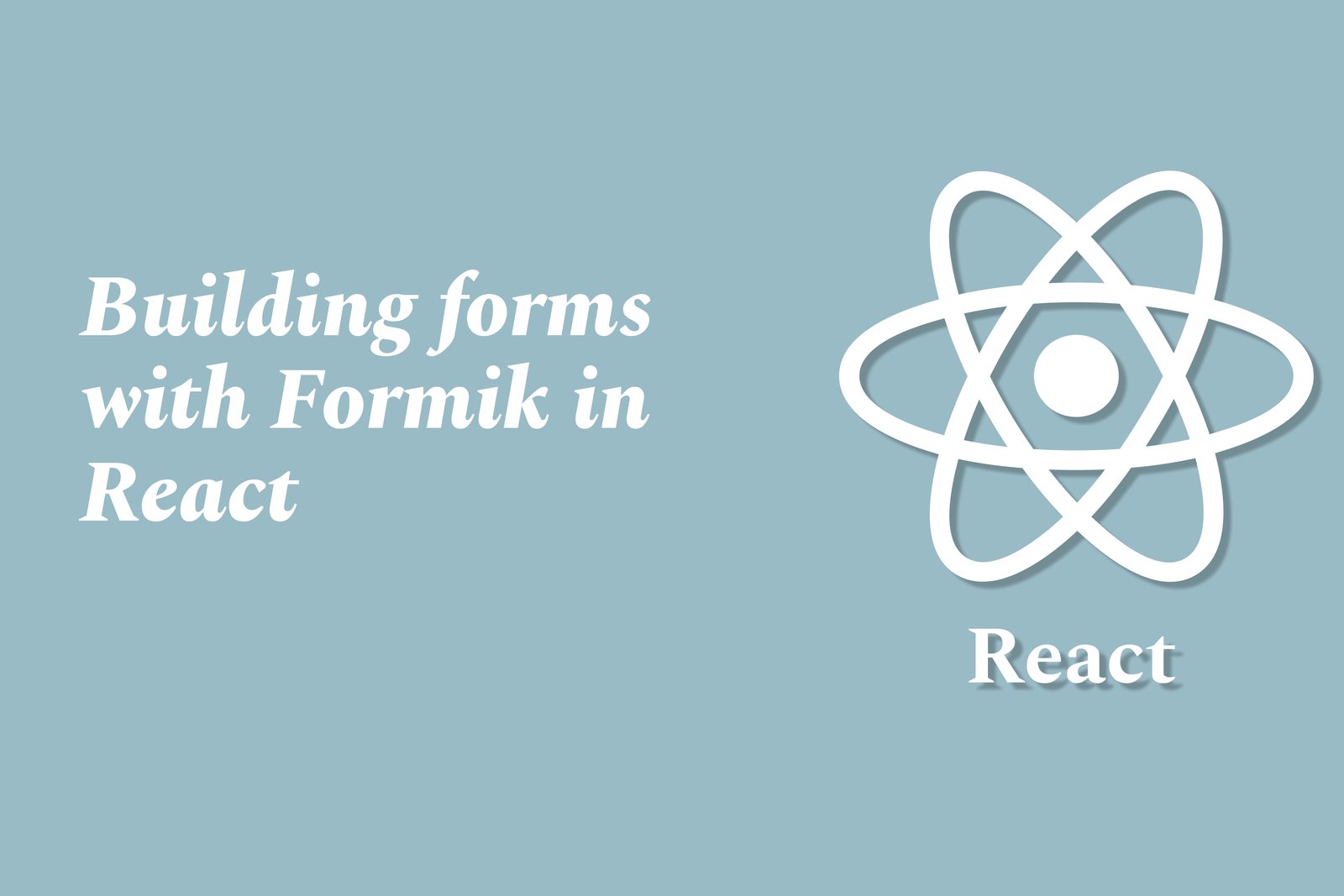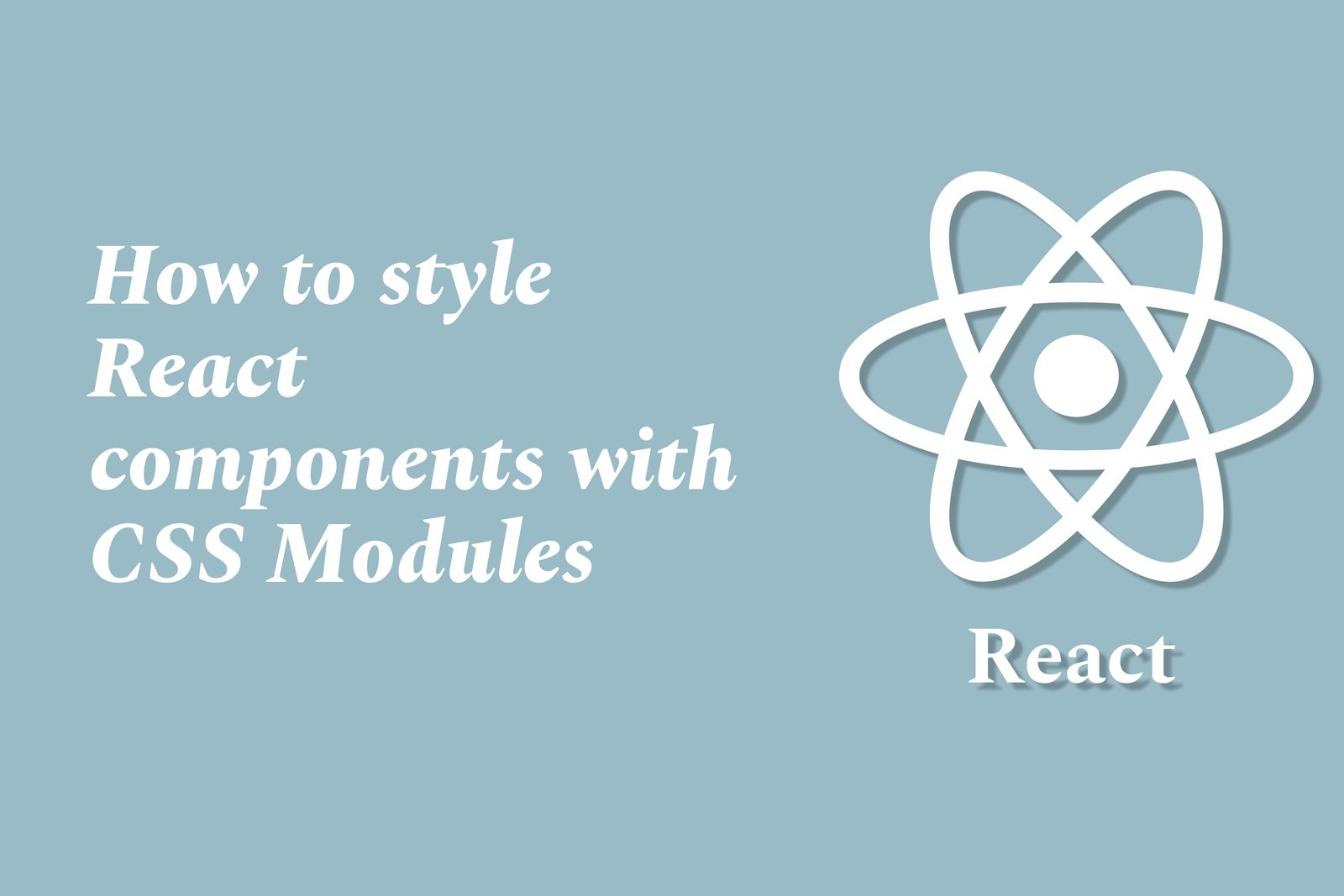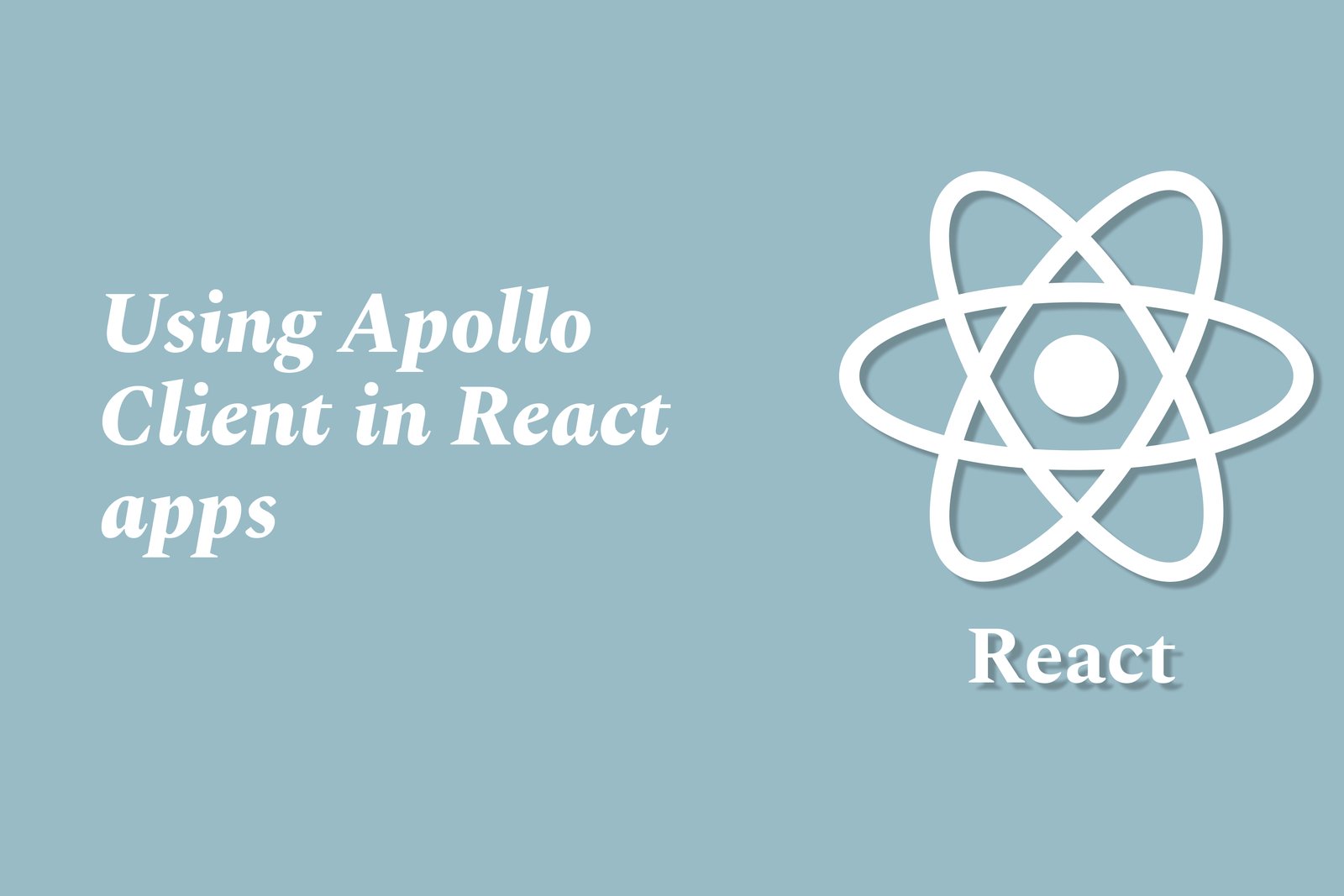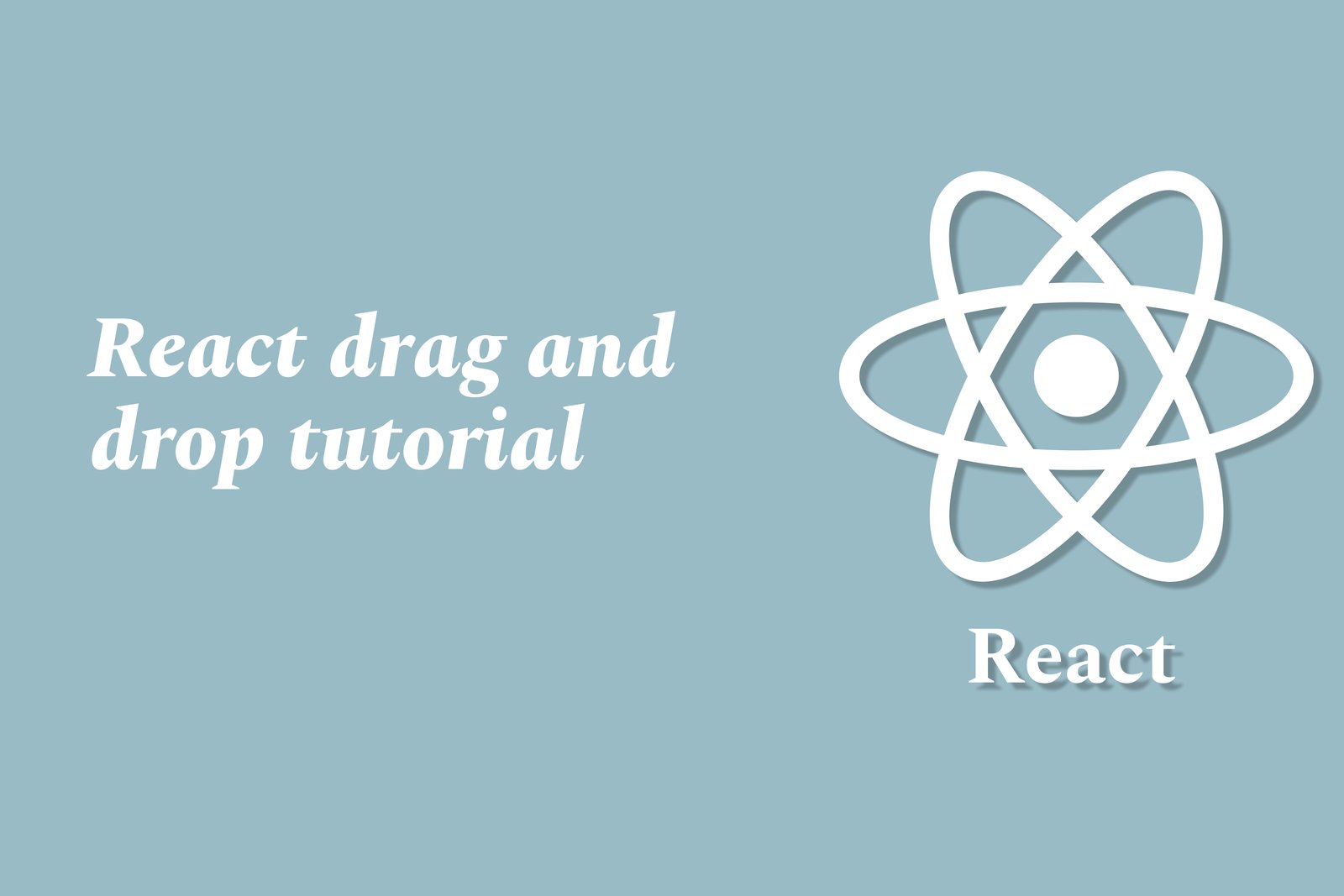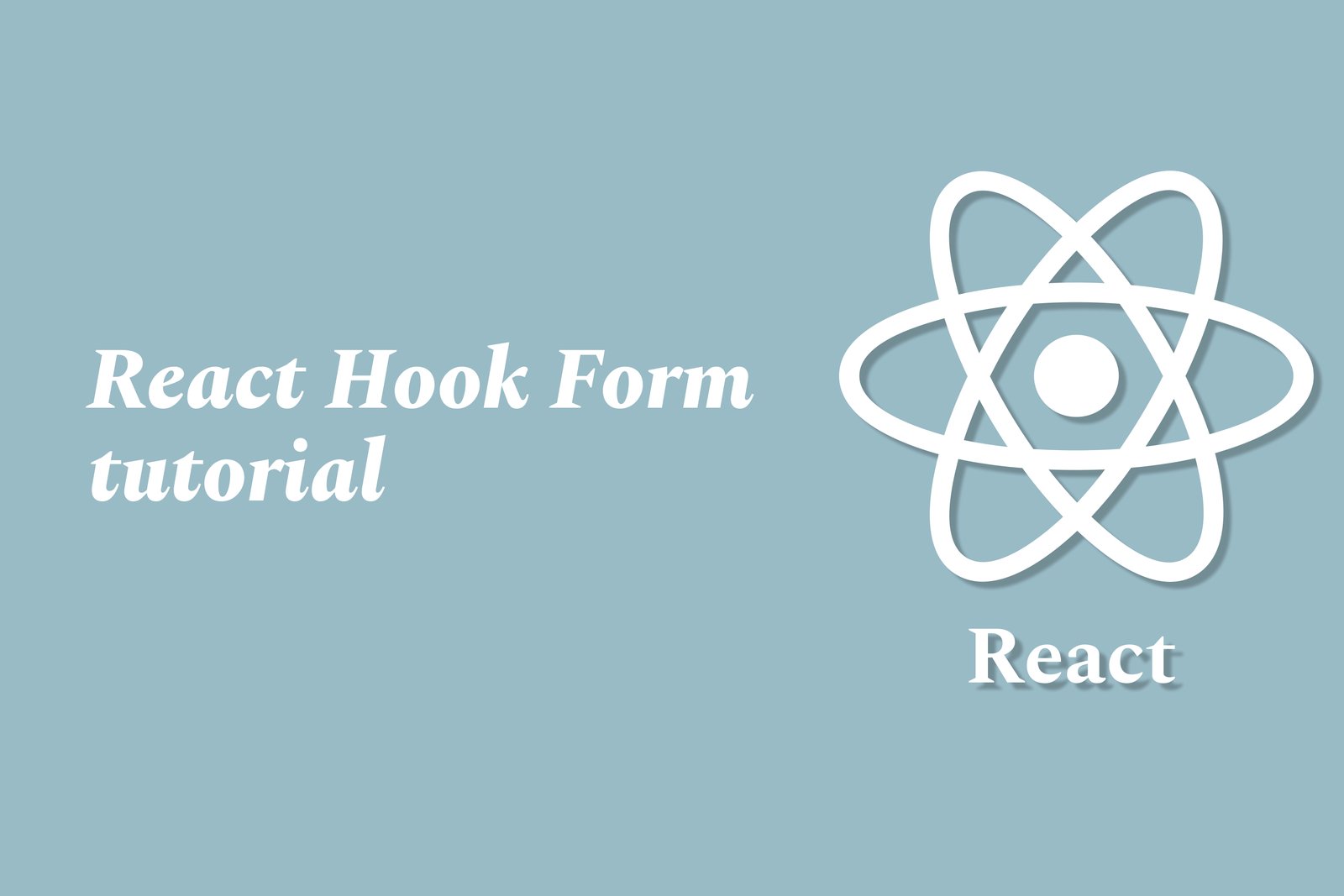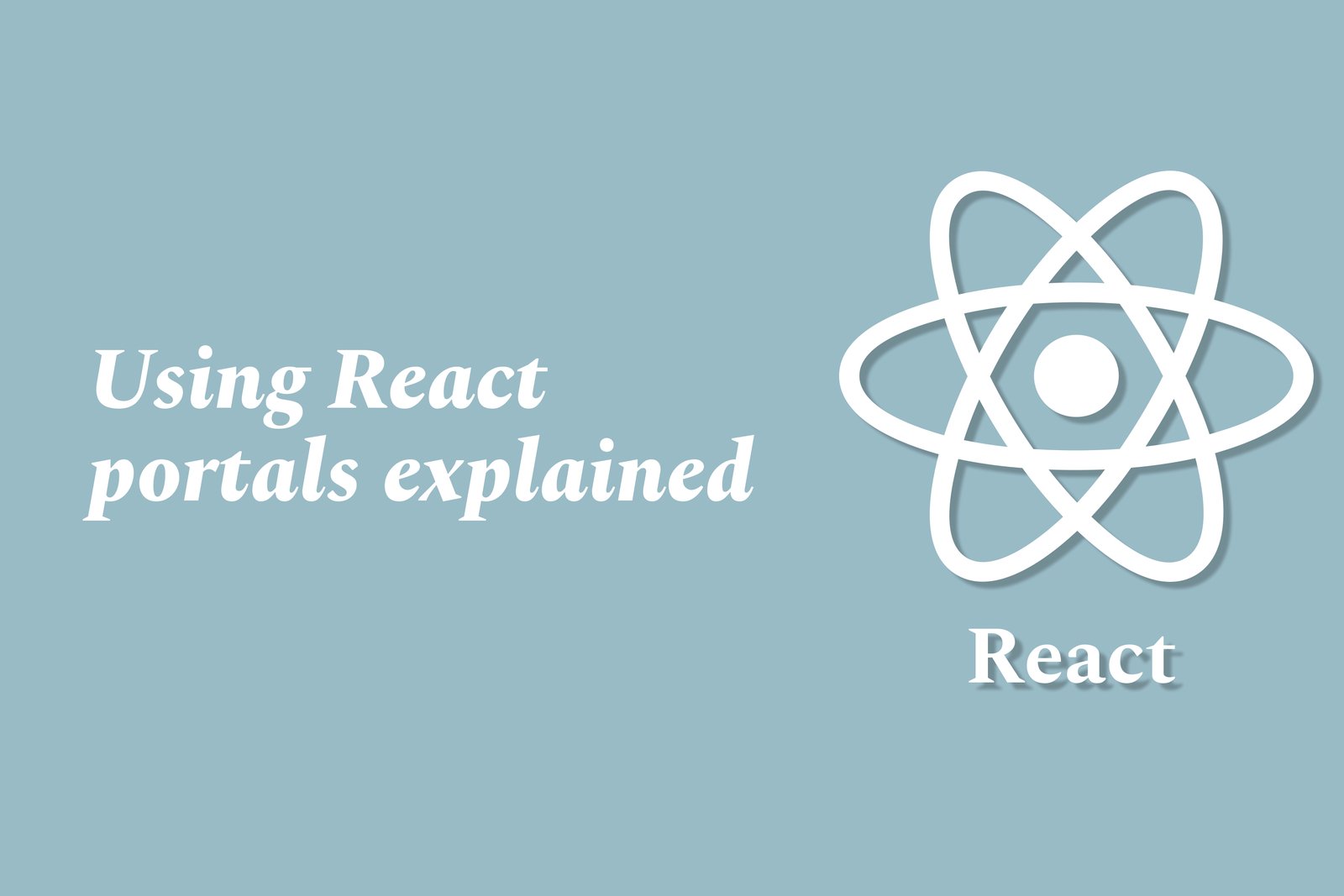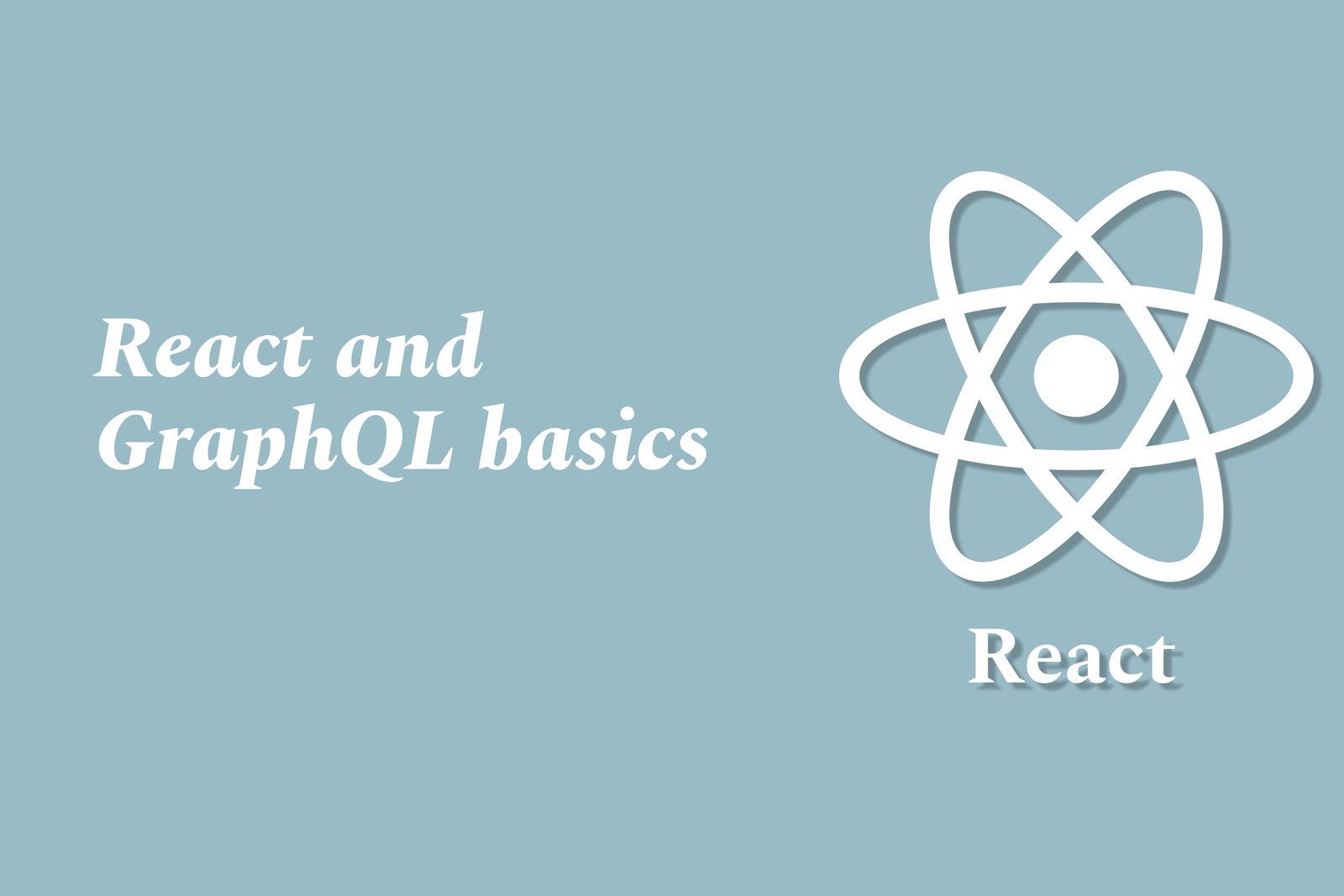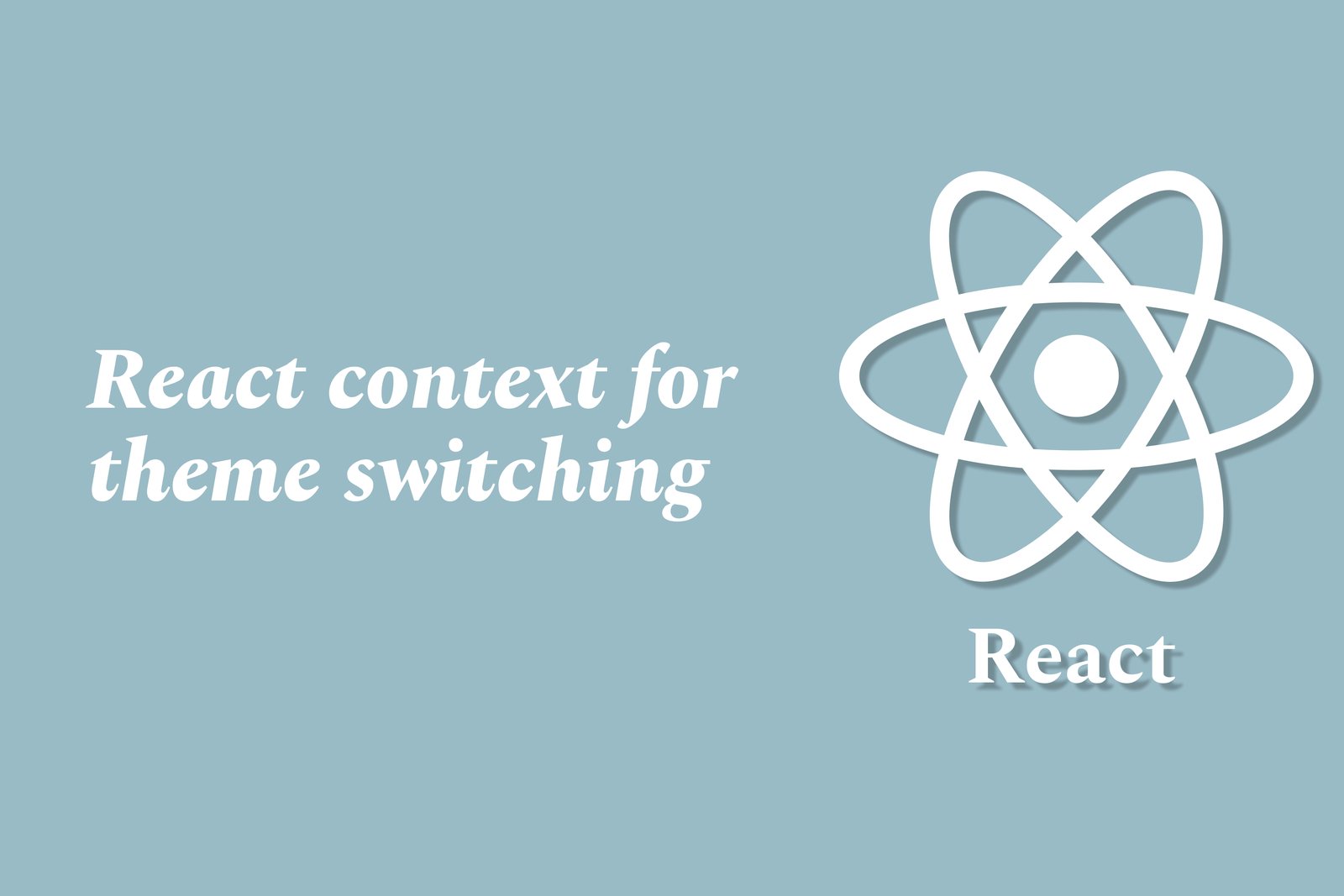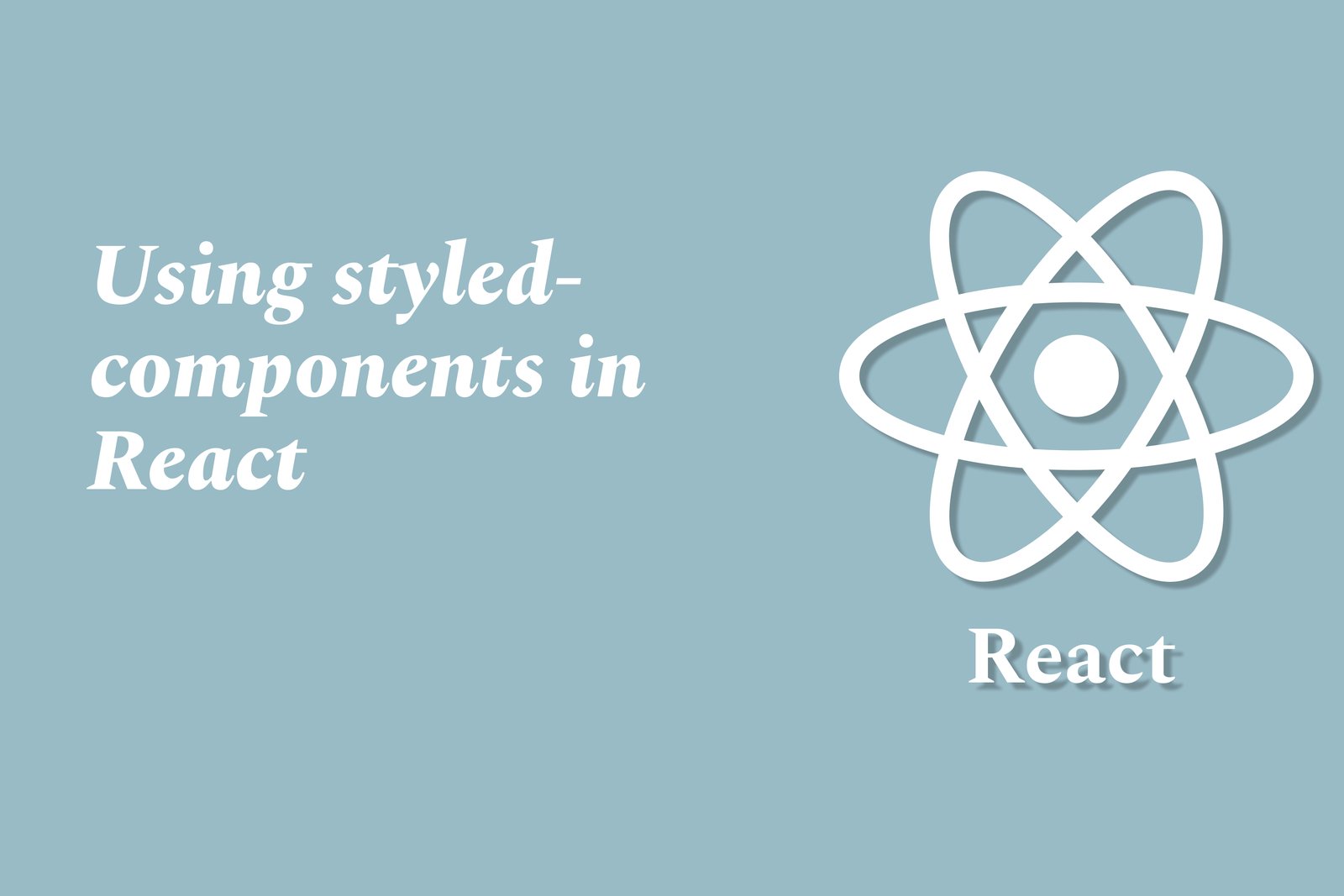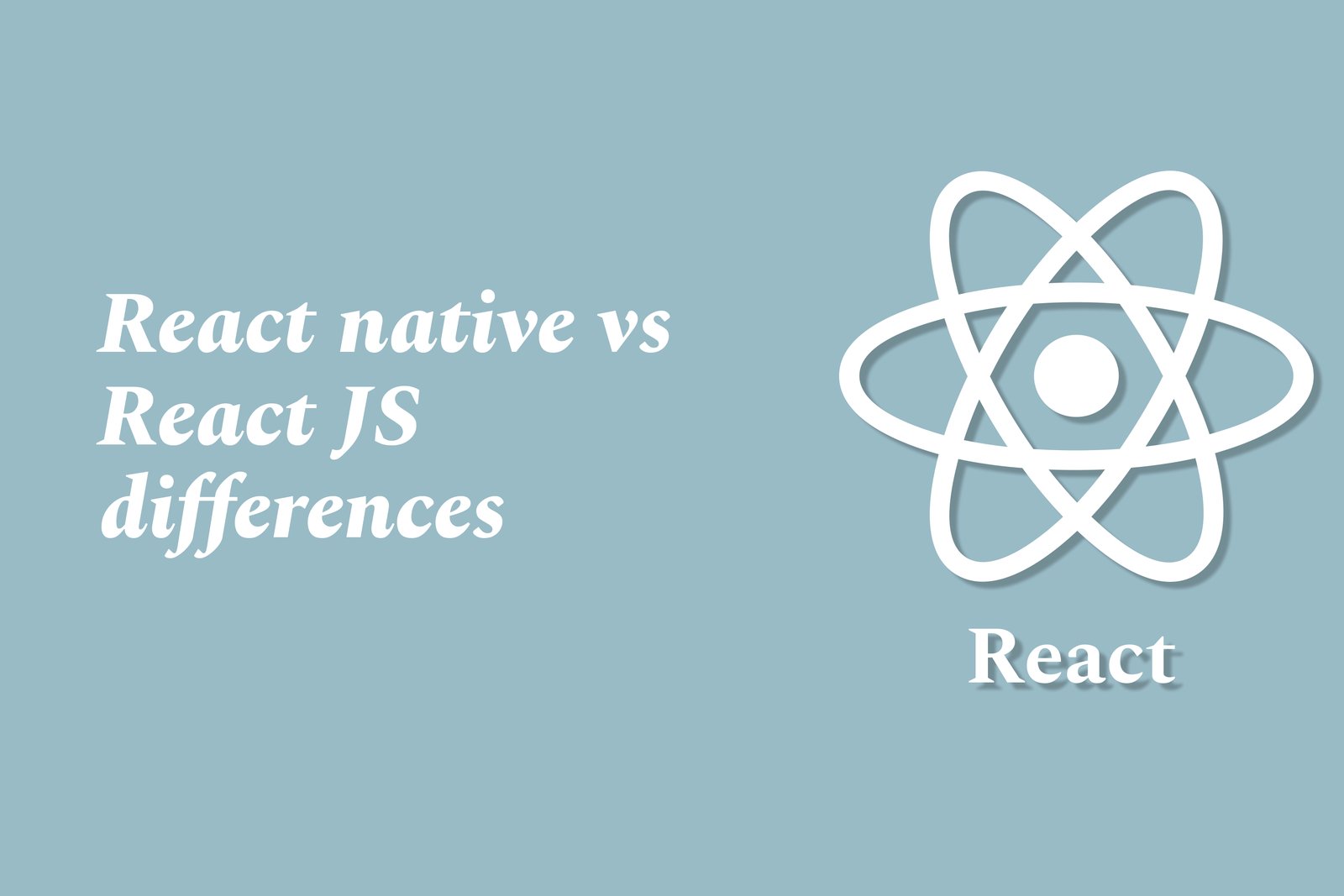Android Emulator Tips And Tricks
Android emulators simulate Android devices on your computer, allowing developers to test and debug applications without needing physical hardware. To make the most of these emulators, it’s beneficial to optimize settings for better performance, such as increasing RAM and CPU allocation. Utilizing snapshots can save time by allowing developers to quickly return to a specific state of the emulator, while enabling multiple emulator instances can facilitate parallel testing of different app versions or device configurations. Additionally, leveraging features like GPS simulation and performance profilers can help ensure apps function correctly in various real-world scenarios, thus enhancing overall development efficiency.
Android Emulator Tips And Tricks
Android emulators are invaluable tools for developers, enabling them to test applications in a controlled environment without needing physical devices. They offer flexibility to simulate various Android versions and device configurations, allowing for thorough compatibility testing. Key tips and tricks for maximizing their utility include optimizing settings for performance, using snapshots for quick state restoration, and leveraging features like keyboard shortcuts for streamlined navigation. These emulators also facilitate location simulation and multi-instance testing, ensuring that developers can thoroughly evaluate their applications under diverse conditions. By harnessing these capabilities, developers can enhance their workflow, reduce time-to-market, and deliver high-quality apps that meet user expectations.
To Download Our Brochure: Download
Message us for more information: Click Here
Android emulators are invaluable tools for developers, enabling them to test applications in a controlled environment without needing physical devices. They offer flexibility to simulate various Android versions and device configurations, allowing for thorough compatibility testing. Key tips and tricks for maximizing their utility include optimizing settings for performance, using snapshots for quick state restoration, and leveraging features like keyboard shortcuts for streamlined navigation. These emulators also facilitate location simulation and multi instance testing, ensuring that developers can thoroughly evaluate their applications under diverse conditions. By harnessing these capabilities, developers can enhance their workflow, reduce time to market, and deliver high quality apps that meet user expectations.
Course Overview
The “Android Emulator Tips and Tricks” course offers an in-depth exploration of effective strategies to enhance your development workflow using Android emulators. Participants will learn how to optimize emulator settings for improved performance, simulate different Android device configurations, and utilize advanced features such as multi-instance testing and location simulation. The course also covers essential keyboard shortcuts and the use of snapshots for efficient state management. By the end of the course, learners will be equipped with practical skills and techniques to streamline their application testing processes, ensuring a more robust and user-friendly final product. Whether you are a beginner or looking to refine your skills, this course is designed to elevate your proficiency in using Android emulators effectively.
Course Description
The “Android Emulator Tips and Tricks” course is designed to empower developers with practical insights and techniques for maximizing the functionality of Android emulators. Participants will explore a range of topics including optimizing emulator settings for enhanced performance, simulating various device configurations, and leveraging advanced features like multi-instance testing and location simulation. The course will also delve into essential keyboard shortcuts and effective use of snapshots, all aimed at streamlining the application testing workflow. By the conclusion of the course, participants will possess valuable skills that enhance their Android development process, ensuring the creation of high-quality, user-friendly applications.
Key Features
1 - Comprehensive Tool Coverage: Provides hands-on training with a range of industry-standard testing tools, including Selenium, JIRA, LoadRunner, and TestRail.
2) Practical Exercises: Features real-world exercises and case studies to apply tools in various testing scenarios.
3) Interactive Learning: Includes interactive sessions with industry experts for personalized feedback and guidance.
4) Detailed Tutorials: Offers extensive tutorials and documentation on tool functionalities and best practices.
5) Advanced Techniques: Covers both fundamental and advanced techniques for using testing tools effectively.
6) Data Visualization: Integrates tools for visualizing test metrics and results, enhancing data interpretation and decision-making.
7) Tool Integration: Teaches how to integrate testing tools into the software development lifecycle for streamlined workflows.
8) Project-Based Learning: Focuses on project-based learning to build practical skills and create a portfolio of completed tasks.
9) Career Support: Provides resources and support for applying learned skills to real-world job scenarios, including resume building and interview preparation.
10) Up-to-Date Content: Ensures that course materials reflect the latest industry standards and tool updates.
Benefits of taking our course
Functional Tools
1 - Android Studio
Android Studio is the official integrated development environment (IDE) for Android application development. This course utilizes Android Studio to provide students with a comprehensive understanding of the integrated Android Emulator. Participants will learn to navigate the IDE effectively, create virtual devices, and configure various emulator settings to match different device specifications. The powerful built in tools facilitate the testing and debugging of applications, making it easier for developers to identify issues and optimize performance.
2) AVD Manager
The Android Virtual Device (AVD) Manager is a pivotal tool within Android Studio that allows developers to create and manage Android Virtual Devices. In this course, students will explore how to set up multiple AVDs representing various form factors and Android versions. By mastering the AVD Manager, participants can simulate a wide range of devices, ensuring that their applications are thoroughly tested for compatibility and performance across different environments. This hands on experience helps to build confidence in application development.
3) Android Debug Bridge (ADB)
ADB is a command line tool that allows developers to communicate with an emulator or a connected Android device. Throughout the course, students will learn how to leverage ADB commands for installing and debugging applications, as well as starting and stopping services. ADB also offers powerful features such as real time log monitoring and file transfer, which enhance the debugging process. Understanding ADB is crucial for managing the application lifecycle and ensuring optimal performance.
4) Emulator Control Panel
The Emulator Control Panel in the Android Emulator provides developers with a variety of options for testing and managing apps in real time. Students will learn how to interact with this control panel to simulate device features like calls, text messages, and GPS location. This comprehensive feature set allows participants to understand how their applications will behave under different conditions, leading to a more robust and user friendly application.
5) Network Condition Simulation
The Android Emulator includes tools for simulating various network conditions, such as different types of connectivity (Wi Fi, 4G, 2G) and connection speeds. Participants will receive training on how to utilize these features to test how their applications perform under varying network loads and interruptions. This simulation is essential for ensuring that apps maintain functionality even in less than ideal circumstances, ultimately enhancing user experience and satisfaction.
6) Screen Recording and Screenshot Tools
The course also covers the emulator's screen recording and screenshot capabilities. Students will learn how to capture their app's performance and share it with stakeholders or use it for personal reflection. These features enable developers to visually document their application's behavior and make it easier to present changes and improvements effectively. This skill is invaluable for both personal projects and professional collaboration, enhancing overall communication within development teams.
7) Device Configuration Management
In this module, students will explore how to customize device configurations within the AVD Manager. Participants will learn to specify hardware characteristics such as RAM, storage, screen size, and camera functionalities. Understanding these configurations allows developers to mimic various real world devices closely, facilitating more accurate testing and ensuring apps function optimally across diverse environments.
8) Building and Running Apps
A core aspect of the course focuses on the process of building and running applications within the Android Emulator. Participants will gain hands on experience starting from project setup to deploying their applications. This includes managing dependencies, compiling resources, and understanding the build variants. Mastery of this process is critical for efficient development workflows and effective application delivery.
9) Testing with Firebase Test Lab
The integration of Firebase Test Lab within the emulator is a key topic covered in the course. Students will learn how to test their apps on a wide array of real devices hosted by Firebase. This feature enables developers to run automated tests and gather insights on app performance across multiple configurations, making it easier to identify issues before deployment.
10) Performance Profiling Tools
The course will introduce various profiling tools integral to Android Studio, such as the CPU Profiler, Memory Profiler, and Network Profiler. Students will learn how to monitor their application's performance in real time, identify bottlenecks, and optimize resource usage. This understanding is essential for developing efficient applications that provide a seamless user experience while operating within device limitations.
11 - Integrating APIs and Services
Participants will also delve into how to integrate third party APIs and services within their applications while using the emulator. This includes connecting to web services, managing data, and handling API responses. Developers will understand the importance of effective API integration for expanding functionality and enhancing app features, all of which can be tested within the emulator.
12) Custom Emulator Images
In advanced settings, students will learn how to create custom emulator images tailored to specific development needs. This involves understanding system images, configuring settings, and even importing existing images. Custom images are invaluable for projects requiring unique environments or specific SDK versions, ensuring that developers can test their applications accurately.
13) Multi Device Testing
The course will cover multi device testing strategies using multiple emulators. Participants will learn how to run the same application across different emulator instances simultaneously to observe behavior and performance differences. This approach is crucial for identifying compatibility issues and ensuring that the user experience remains consistent across various devices.
14) Debugging Techniques
An essential part of the course is dedicated to debugging techniques specific to the Android Emulator. Students will familiarize themselves with breakpoints, variable watches, and step by step execution of their code. Mastering these debugging tools is fundamental for resolving issues effectively and efficiently, greatly improving the overall development process.
15) User Interface Testing
Students will learn how to perform user interface testing using the emulator, including the simulation of touch gestures and user interactions. This training will cover tools for ensuring that the UI is responsive and intuitive across different screen sizes and orientations. Understanding these testing strategies enhances the ability to create user friendly applications that meet users' expectations.
These additional points offer a more in depth look at the various tools and techniques available in Android Studio, providing a comprehensive education that prepares students for real world application development challenges.
Browse our course links : Click Here
To Join our FREE DEMO Session: Click Here
This information is sourced from JustAcademy
Contact Info:
Roshan Chaturvedi
Message us on Whatsapp: Click Here
Email id: Click Here
Creating Responsive UI with Jetpack Compose
Handling User Input In Flutter